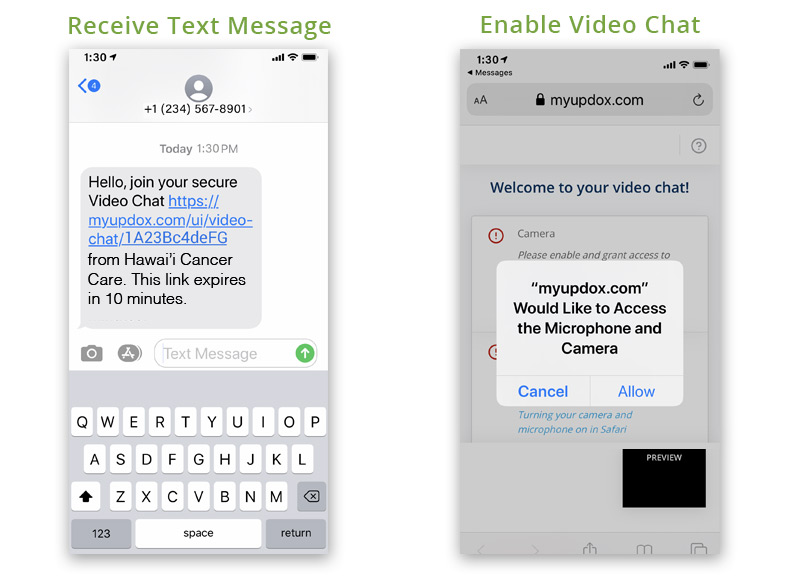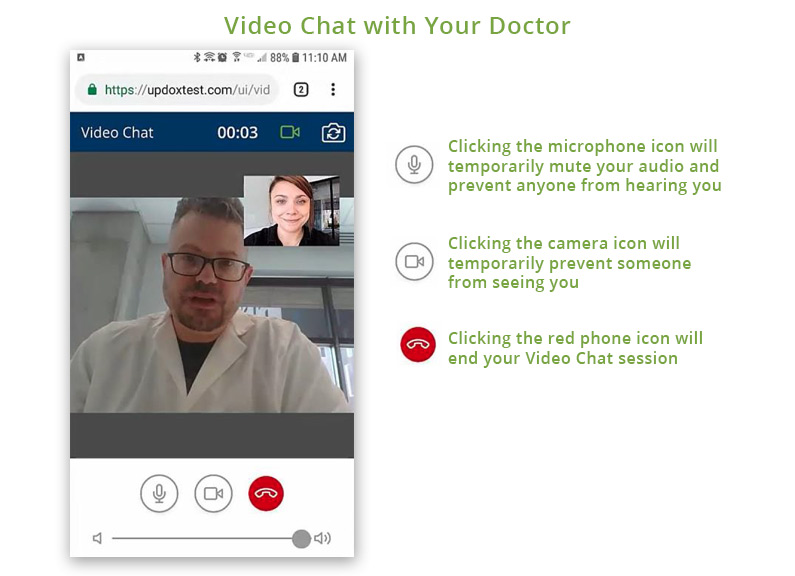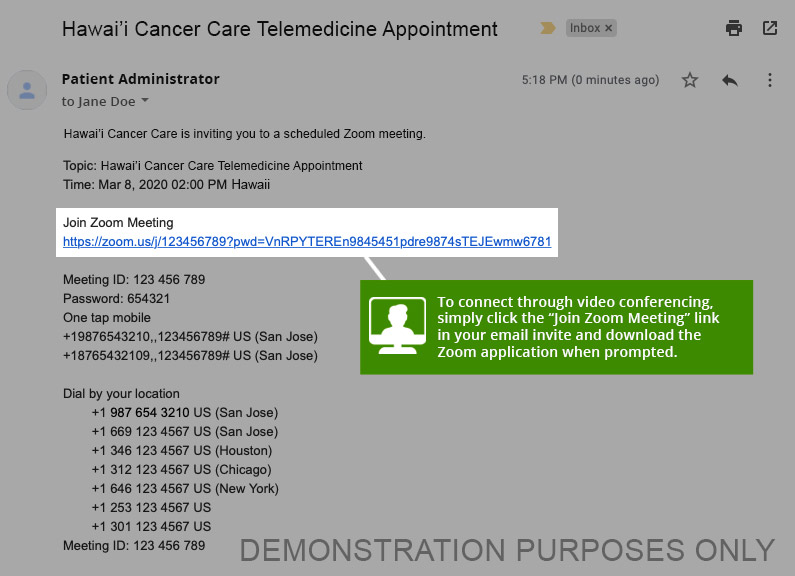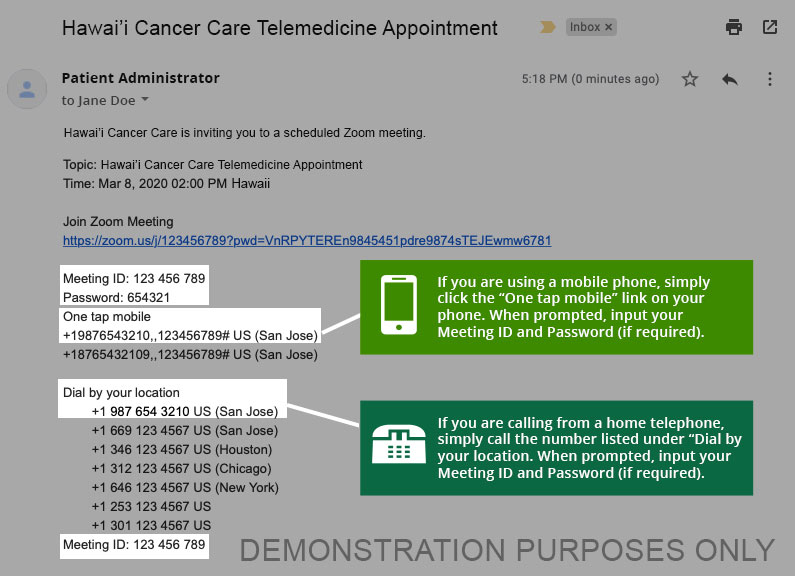Patient Telemedicine Program
Our healthcare clinics now offer patients the ability to meet with their doctor through video and telephone conferencing. Hawaii Cancer Care uses the Updox Video Chat and Zoom video conferencing platforms. These technology applications allow you to safely meet with your doctor or healthcare specialist within the comfort of your own home. The telemedicine options we provide are HIPPA and PIPEDA compliant.
You will find that our telemedicine program is a simple and convenient way to meet with our healthcare team. Visiting with your doctor through a face-to-face video conference can easily be conducted using your camera enabled computer, smartphone or tablet device. We also provide the option of meeting with your doctor through an audio only teleconference using your mobile or home telephone.
Advantages of Telemedicine for Patients
Stay Comfortable at Home
Conveniently visit with your doctor without having to leave the house.
No Transportation Burden
Save money on gas and parking fees or the risk of being late.
Eliminates the Waiting Room
No wasting time sitting in a crowded office waiting room.
Reduces Exposure to Other Illnesses
Minimize your risk of exposure to other patients that may be ill.
How to Schedule a Telemedicine Appointment
Simply submit an online request using our website telemedicine appointment request form. Be prepared to provide us with your contact email address and a telephone number. If you are a new patient, you will need to provide us with a completed New Patient Registration Packet before we schedule your appointment. A Patient Registration Packet will be sent to you once you submit a request for a telemedicine visit.
One of our Patient Administrators will contact you to confirm an appointment day and time that best works for your schedule. Most of our telemedicine visits are conducted using the Updox Video Chat application. In certain occasions, we may use the Zoom video conferencing application, depending on your appointment needs. Our Patient Administrator will inform you as to which telemedicine video conferencing platform you will be using for your doctor visit.
Preparing for Your Telemedicine Appointment
One of the advantages of using Updox Video Chat, is that it does not require any type of software download. You simply click the link in your text message and enable your device’s microphone and camera. However, for Zoom it is best to download their software for the most optimal user experience. Regardless of whether you’re using the Updox Video Chat or Zoom application, it’s important to review the following to minimize connectivity issues during your appointment.
Check the Following Prior to Your Doctor Visit:
- Your mobile device has a camera and microphone feature
- Your internet Wi-Fi or cellular signal is strong
- Your mobile device’s battery is charged more than 50%
- You are located in a quiet and well-lit room during your visit
Links for Downloading Zoom Application:
- For desktop and laptop computers download “Zoom Client for Meetings” Click Here.
- For Apple mobile devices – Click Here.
- For Android mobile devices – Click Here.
How to Use the Updox Video Chat Platform
Updox allows patients to securely video conference with our doctors and healthcare staff using a text message link sent directly to the patient’s mobile phone. The Video Chat technology is HIPAA compliant and provides and instant face-to-face connection between patients and doctors.
An invitation to Updox Video Chat will arrive on your mobile device through a text message sent by our medical staff. Simply click the link in your text message in order to be taken to the Secure Video Chat environment. For security purposes, you will have a limited time of 10 minutes to access the link.
The first time you use Updox Video Chat, your device may ask for permission to use your camera and microphone. Please allow access of these items on your device.
Updox Video Chat Control Buttons
Once you enable your microphone and camera, you will be taken to your Updox Video Chat session with your doctor. Video Chat runs through your mobile phone’s internet browser, so It’s important to have a strong Wi-Fi or cellular signal to avoid any connection issues.
During your Video Chat, clicking the microphone icon button will mute your audio and prevent anyone from hearing you. If you click the camera button, it will pause the video connection and prevent anyone from seeing you. Simply re-click the microphone or video icons to resume your audio and video connections. The red “phone” button will disconnect the chat and end your appointment session entirely.
How to Use Zoom for Video Conferencing
Attending your appointment through Zoom video conferencing is another great way to meet with your doctor, without having to visit our health clinics. Zoom provides patient to doctor video interaction for those that have a camera enabled computer or mobile device.
Prior to attending your video conference, we recommend that you download the Zoom application on your computer or mobile device. See “Preparing for Your Telemedicine Appointment” section for the Zoom download links.
You will receive a Zoom invite by email from our medical staff. Simply click the “Join Zoom Meeting” link provided in your email to begin the process of attending your appointment. If you have not installed the Zoom application on your computer or mobile device, clicking the link will require you to automatically download the application.
Joining Your Scheduled Appointment Using Video
Note: You may be placed in the online waiting room until your doctor is available to start the visit.
Helpful Video on Joining a Zoom Meeting
Appointments Over a Mobile or Home Telephone
Teleconferencing with your doctor will be conducted with audio only. You can choose whether to use your mobile phone or home telephone. Please beware that teleconference meetings will have no video interaction capabilities.
Joining Your Zoom Meeting with Your Doctor by Phone
Family Attending Your Zoom Appointment
Simply forward to family members your email invite that contains both the link to your Zoom video conference and telephone number for your audio only teleconference. The process to connect and attend your Zoom appointment is the same for both you and your family members. Note that your family members may be required to input your designated Meeting ID and Password provided in your email appointment invite.